Shippi: Easy Shipping Profiles
Find quick and helpful answers to commonly asked questions about the ‘Shippi’ app

Made Simple Apps
Shipping profiles made simple
Introducing Shippi, the app to help manage your shipping profiles with unparalleled ease, whether it’s tweaking individual products or making broad adjustments across your entire inventory. Say goodbye to the hassle of traditional shipping profile management, and embrace the magic of Shippi for a seamless, efficient, and common-sense approach to handling Shopify shipping profiles.
Activate in 1 click
Click ‘Activate’ and you are all set up. This installs the pinned metafield and syncs it with stock.
Change profiles individually
Simply select a shipping profile from the Shippi metafield. Shippi handles everything else.

Check with ease
Make sure a product is on the correct profile simply by scrolling down the product page
Change profiles in bulk
Through the Shopify bulk editor, you are able to edit the ‘Shippi’ metafield in bulk.
Overview
Features

Metafields
A product metafield allows merchants to store additional information about the product on Shopify. Pinning the metafield allows it to appear prominently on the product page within the Shopify admin, making it easily accessible for merchants to view or edit.
Shippi creates and pins a metafield called ‘Shippi: shipping profiles’ on the product page. Whenever the metafield value changes (i.e. you choose another shipping profile from the dropdown and click save), ‘Shippi’ gets straight to work updating that product’s profile for you.
Syncing
‘Shippi’ automatically assigns a product to the new shipping profile when its ‘Shippi’ metafield is changed. However there is also a system re-sync that ensures all metafields are matching your shipping profiles. Click ‘sync’ from the ‘Shippi’ app to start a background check ensuring all metafields match the shipping profile assigned to the product in Shopify settings. This may be useful if you change a product’s profile from the Shopify settings, as it will update the ‘Shippi’ metafield to match.


Variants
Currently ‘Shippi’ only supports assigning shipping profiles by product rather than by variant (watch this space for updates). However you can still have different shipping profiles for each variant, the product will just be ignored by ‘Shippi’.
What does this mean? Well instead of displaying a shipping profile on the ‘Shippi’ metafield, it will simply say “Ignored by Shippi”. This means you can assign profiles however you like from the Shopify settings, and the product won’t be affected by ‘Shippi’ processes.
Setup
Get started in one click
After installation, open the app and click ‘Activate’. Activating creates and installs the pinned metafield called ‘Shippi’. If this is the first time you are Activating ‘Shippi’ it will also automatically start syncing. Syncing checks your Shopify shipping profiles and pushes this information to the ‘Shippi’ metafield so that you can see in on the product page and bulk editor. Depending on the size of your store, this may take up to 30 minutes to finish.
After syncing is finished, the ‘Shippi’ metafield will be visible on the product page. Navigate to a product, scroll to the bottom (where the metafields are located) and there should now be a metafield called ‘Shippi’ populated with the Shopify shipping profile that specific product is assigned to.

How to use Shippi

Switch profiles individually
Effortlessly monitor and modify your shipping profile directly from the product page. Once the metafield has been activated, navigate to any product page and scroll towards the end where the metafields are situated. There, you’ll find the Shippi metafield now displayed prominently. For profile modifications, simply choose your desired profile from the metafield dropdown menu and click ‘save’. This streamlined process offers an intuitive and convenient way to manage your shipping profiles.

Switch Profiles in Bulk
Revamp your shipping profiles en masse with Shopify’s intuitive bulk editor, taking the hassle out of individual adjustments. Start by heading to the ‘Products’ tab in Shopify, filtering your products to pinpoint the group for which you wish to alter shipping profiles. Select all products on the current page via the top-left checkbox, and if your selection spans more than 50 products, simply opt for the ‘Select all products in this store’ option.
With one click on ‘Bulk Edit’, you’ll unlock the capability to make broad changes efficiently. Incorporate the Shippi metafield into your bulk editor by selecting ‘Column’ and choosing the metafield. Here comes the magic: you can now transform profiles in bulk! Simply highlight the entire column and make the desired adjustment in one field. Hit ‘save’, and voila! A seamless, efficient, and remarkably straightforward way to manage shipping profiles at scale.
Troubleshooting
20 pinned metafields already used
During activation, Shippi installs and pins a product metafield. This allows the metafield to be seen and interacted with on the product page. Shopify has a limit of 20 pinned metafields, so if 20 metafields have already been pinned, one will need to be unpinned for Shippi to function.
To see and change pinned metafield, navigate to Settings > Content Data > Product. Here you can see metafields with the ‘pin’ icon to their right. You can pin and unpin a metafield by clicking the ‘pin’ icon.

Deleting historic data
If the Shippi metafield has been deleted, there may still be some historic data blocking Shippi from re-activating. Before Shippi can get back to work, this old data will need to be removed so the metafield can be set up fresh. Here is a short video tutorial showing the steps to remove the old data. It should only take a few minutes, but If you have any issues, flick us a message and we will get back to you with a solution ASAP.
Pricing
100 Products or less
$0
Free to install & use
101 Products or more
$3.99
Monthly
Frequently Asked Questions
These questions and answers are constantly being updated to make sure they provide the most up-to-date information